
PS4 Pro overheating fix : How to Fix PS4 Pro Noisy Fan?
You love to spend hours playing on your PS4 Pro but get frustrated when it starts overheating and making a lot of noise? You’re not alone. Many PS4 Pro users face similar issues, and it can be a real buzzkill when you’re in the middle of an intense gaming session.
In this article, we’ll discuss the causes of PS4 Pro overheating and provide you with tips on how to prevent it. We’ll also give you step-by-step instructions on how to clean your PS4 Pro and replace thermal paste to fix overheating issues. Additionally, we’ll discuss upgrading your PS4 Pro cooling system and offer other useful tips for reducing PS4 Pro overheating.
Why is my PS4 Pro fan too noisy ?
The PS4 Pro is a powerful gaming console that generates a lot of heat. Over time, the thermal paste on the console’s CPU and GPU dries up and loses its effectiveness. When this happens, the heat generated by the console cannot dissipate efficiently, causing the console to overheat.
Another common reason for PS4 Pro overheating is dust build-up in the console’s fan and vents. When the fan is clogged with dust, it cannot circulate air effectively, causing the console to overheat.
Lastly, if you place your PS4 Pro in a poorly ventilated area, it can cause overheating. Make sure to place your console in a well-ventilated area with enough space around it to allow proper air circulation.
Cleaning Your PS4 Pro to Prevent Overheating

One of the easiest and most effective ways to prevent your PS4 Pro from overheating is by cleaning it regularly. Here’s how you can clean your PS4 Pro:
- Shut down your console and unplug it from the power source.
- Use a microfiber cloth to gently wipe down the exterior of the console.
- Use a can of compressed air to blow out any dust from the vents and fan.
- If the fan is still clogged, you can use a soft-bristled brush to remove any remaining dust.
- Plug the console back in and turn it on.
Idealy you must clean you PS4 Pro at least once every three months. You may need to clean it more frequently if you live in a dusty environment or if you use your console frequently.
Replacing Thermal Paste on Your PS4 Pro
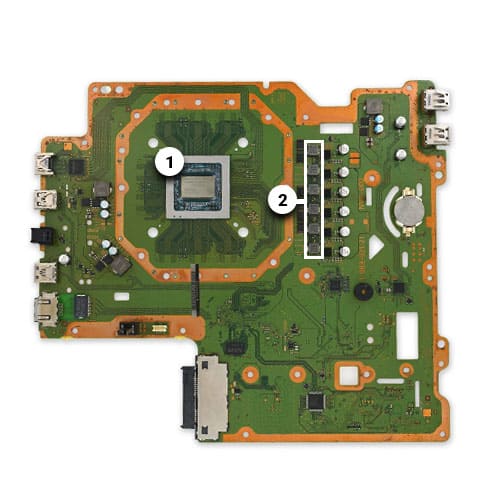
1* Thermal paste, 2* Thermal sticks
If your PS4 Pro is still overheating after cleaning, it may be time to replace the thermal paste. Here’s how you can do it:
- Disassemble your PS4 Pro. You can find disassembly guides on YouTube or the internet.
- Once the console is disassembled, use a clean cloth to wipe off the old thermal paste from the CPU and GPU.
- Apply a small amount of new thermal paste on the CPU and GPU. Be careful not to use too much as it can cause the paste to spill over onto other components.
- Reassemble your PS4 Pro.
You should replace the thermal paste on your PS4 Pro every two to three years, depending on how frequently you use your console.
Upgrading Your PS4 Pro Cooling System

If you’re still experiencing overheating issues after cleaning and replacing the thermal paste, it may be time to upgrade your PS4 Pro cooling system. Here are a few options:
- External Cooling Fans: You can add an External cooling fans under your console to help circulate air around it. They come in different sizes, check on Amazon “PS4 External Cooler” or at your local gaming store.
- Liquid Cooling System: A liquid cooling system can be installed in your PS4 Pro to help dissipate heat more efficiently. This is a more expensive option and should only be done by someone with experience in installing liquid cooling systems.
Other Tips for Reducing PS4 Pro Overheating
Here are a few additional tips to help reduce PS4 Pro overheating:
- Use a cooling pad: A cooling pad can help keep your console cool by providing additional ventilation.
- Avoid playing for long periods of time: Taking breaks between gaming sessions can help prevent your console from overheating.
- Keep your console up-to-date: Make sure to install the latest updates for your console as they may contain fixes for overheating issues.
In conclusion, PS4 Pro overheating fix is a common issue that can be prevented with regular maintenance and cleaning. If your console continues to overheat after cleaning, consider replacing the thermal paste or upgrading your cooling system. Remember to keep your console in a well-ventilated area and take breaks between gaming sessions to prevent overheating.
Don’t let a noisy fan ruin your gaming fun. Follow these tips to keep your PS4 Pro running smoothly and enjoy uninterrupted gaming sessions. Check also other PS4 gaming tips!
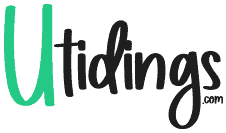
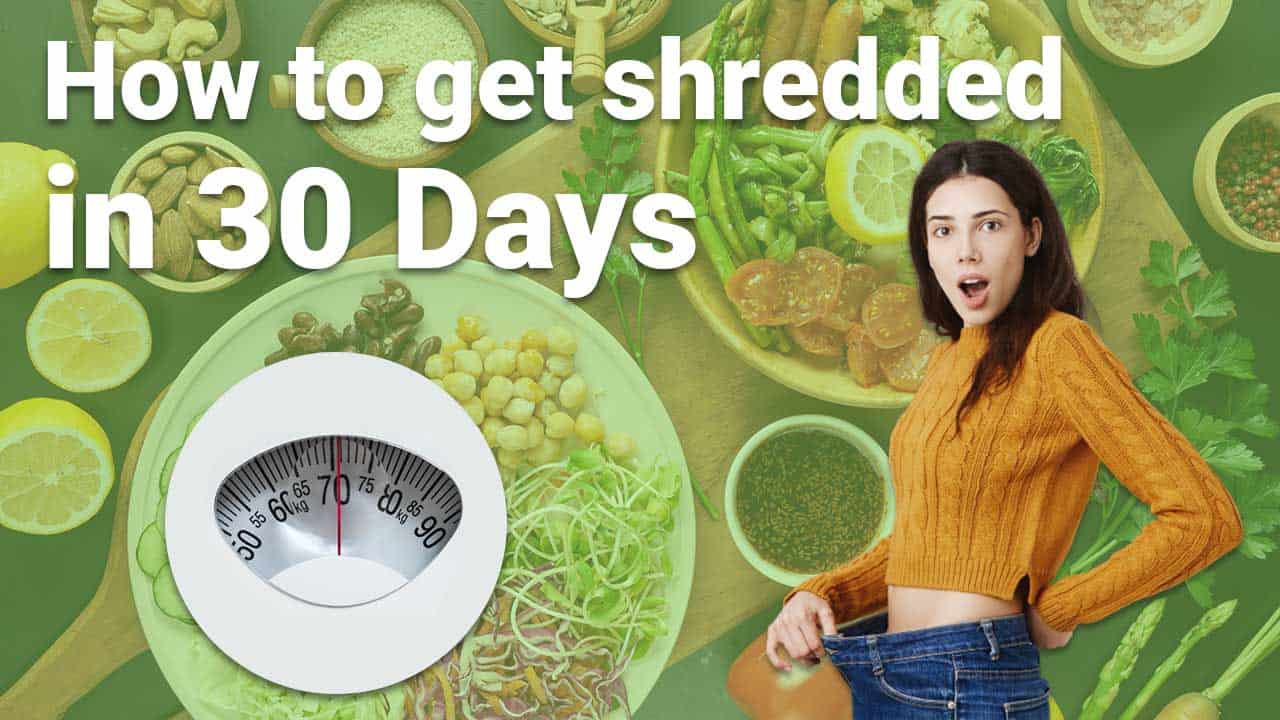



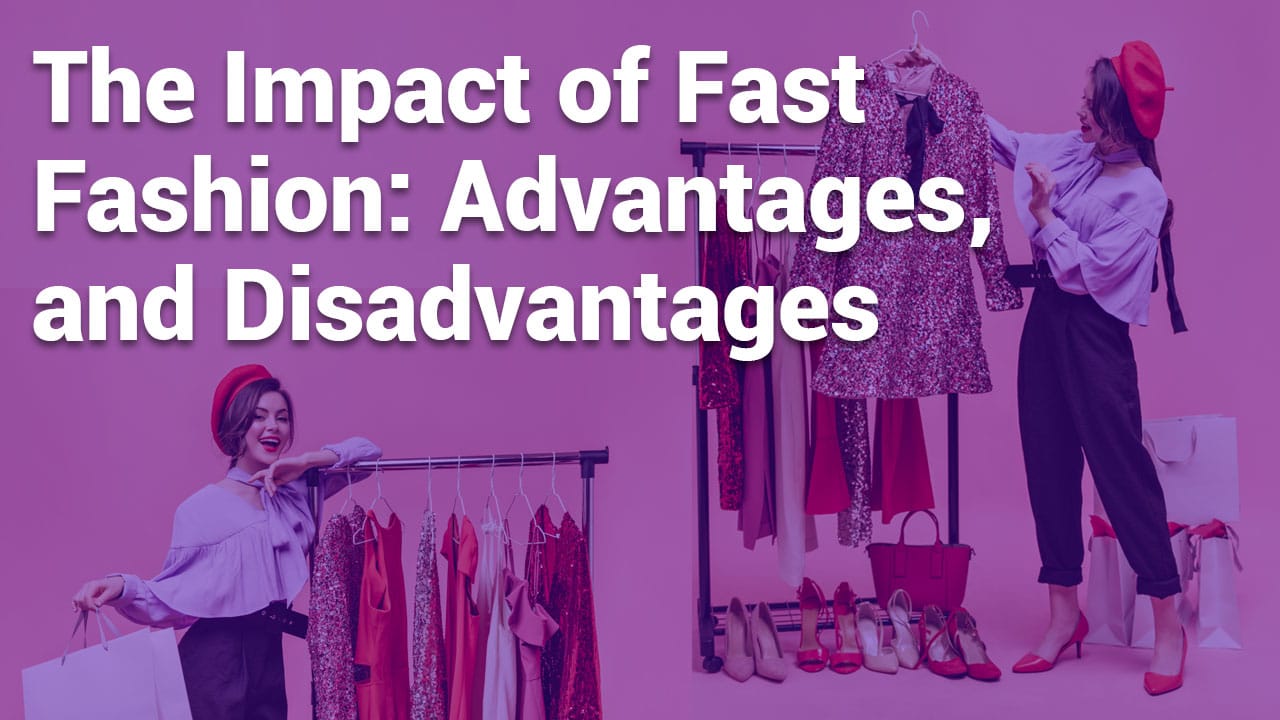
MikeM
Thanks for the post!